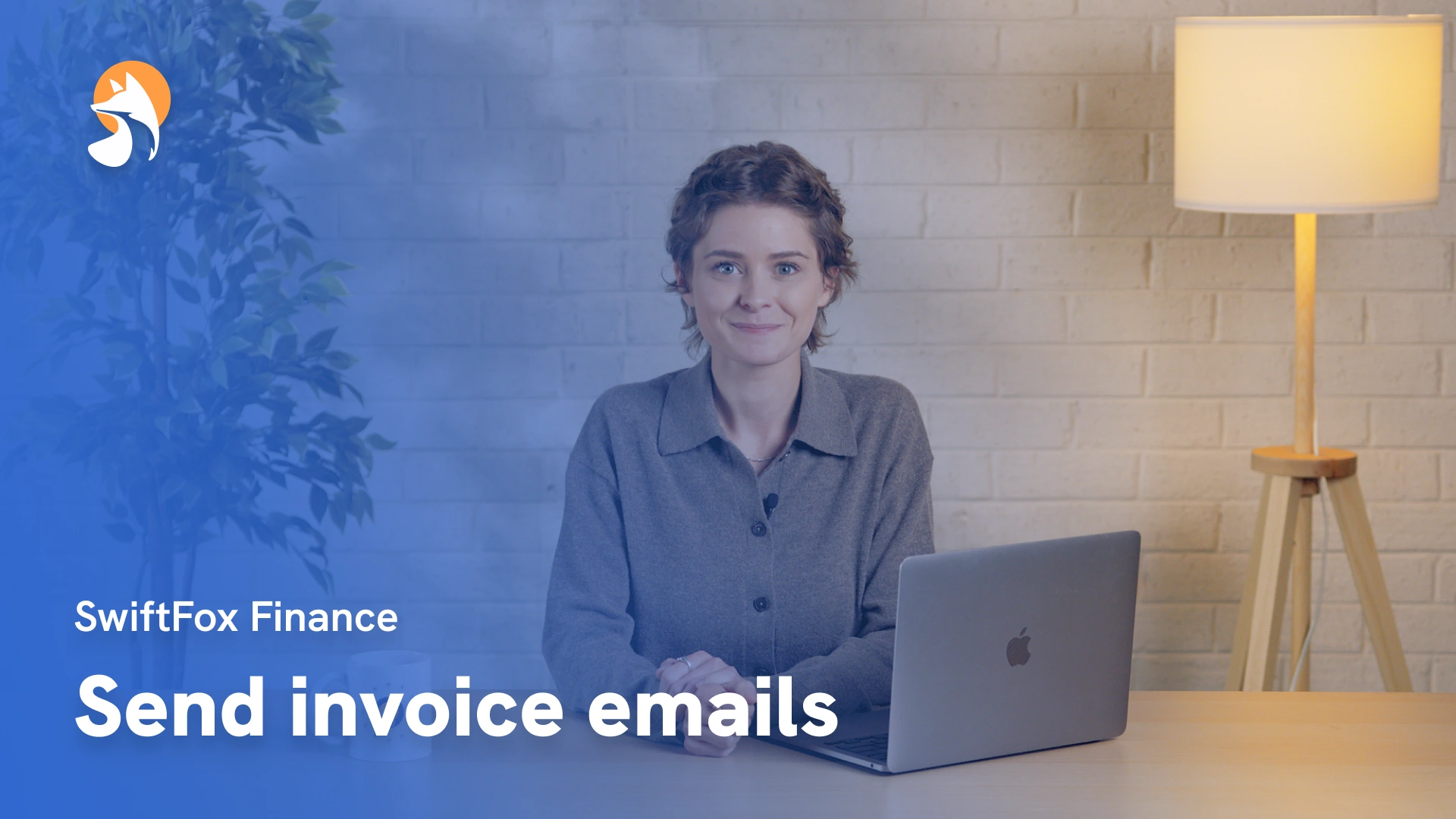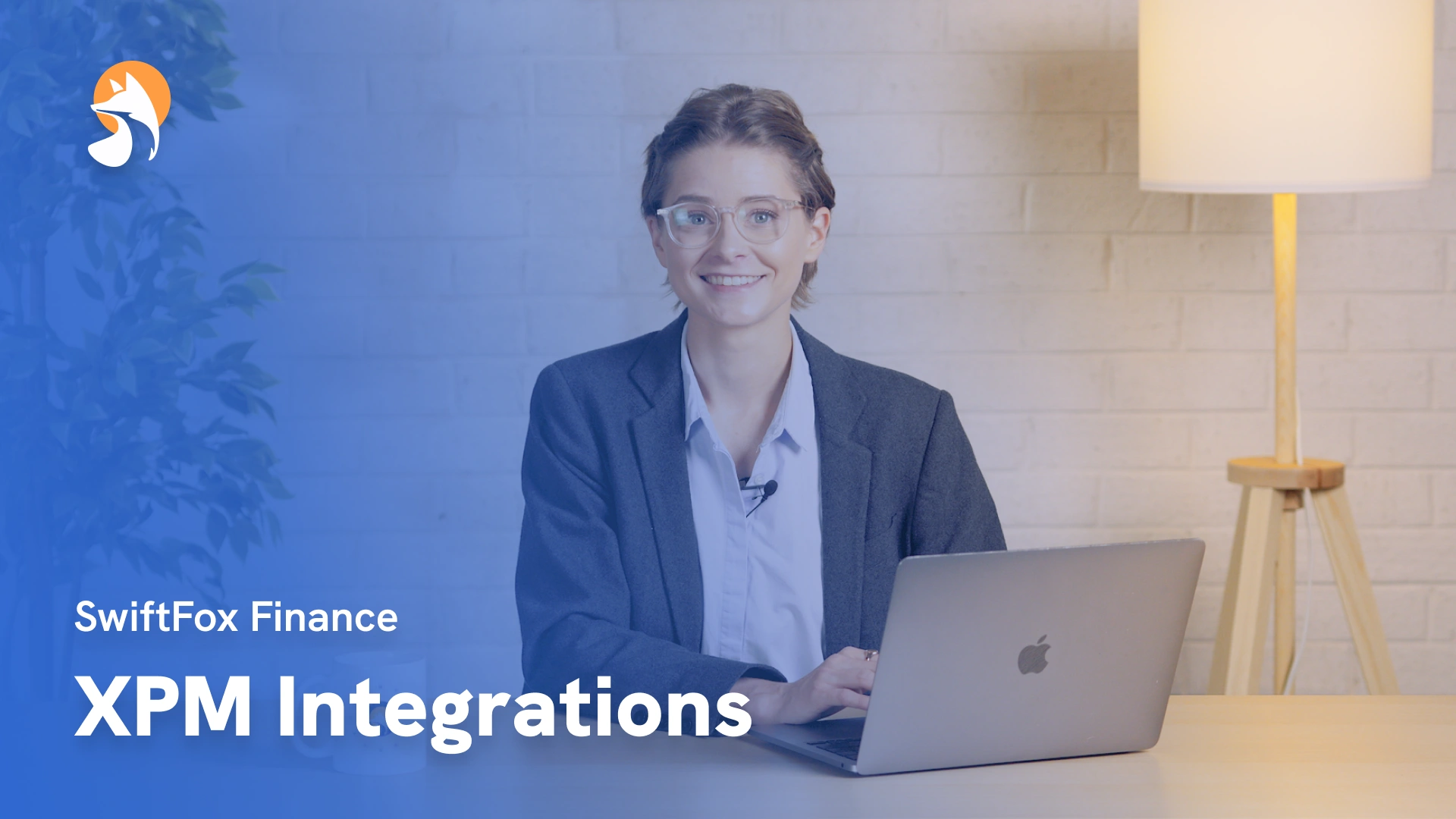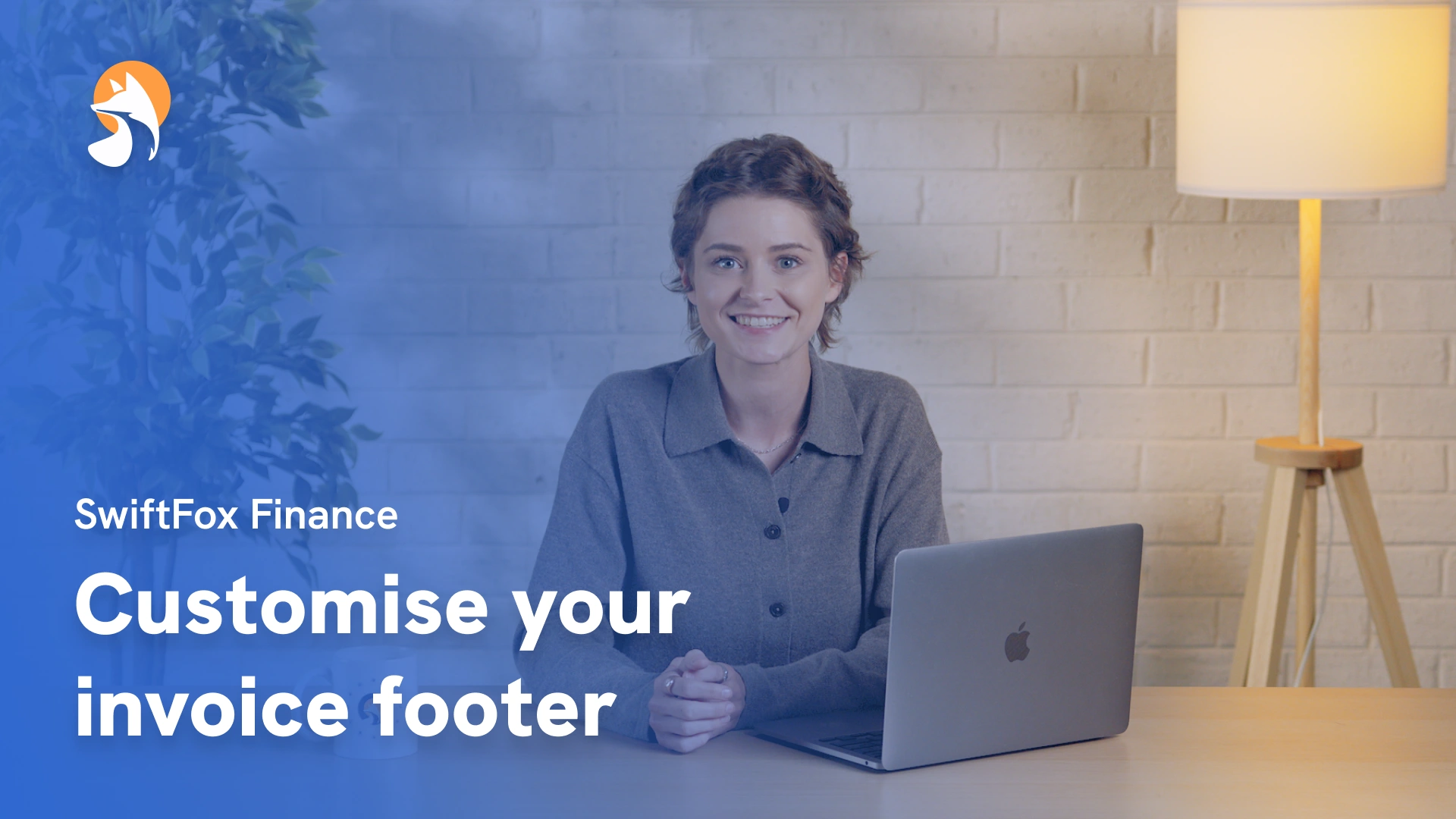16-17 Customise your invoice footer
Things have changed
00:00:04:06 - 00:00:16:23
Let's make your invoice for the sparkle. In this lesson, we'll show you how to jazz up your invoice footers with payment methods, personalised details, and messages that reflect your organisation's personality.
00:00:16:31 - 00:00:24:06
Think of it as giving your invoices a stylish pair of shoes. Let's dive in and make those invoices look fantastic.
00:00:24:10 - 00:00:37:01
Every invoice, in SwiftFox already includes your organisation's essential details from your company details, settings, your organisation name, address, logo, phone number, and ABN.
00:00:37:05 - 00:00:44:47
These details automatically appear at the top of your invoice, but you can add a custom footer section at the bottom of every invoice.
00:00:45:07 - 00:00:58:45
Let's explore how. First select Settings, then navigate to the Financial tab and open the Invoice Settings area. This is your creative canvas where you design what appears in your invoice footers.
00:00:58:49 - 00:01:09:24
You'll find a user friendly drag and drop editor that even a koala could use. Although we haven't tested this theory yet.... what?! I really think they could!
00:01:09:28 - 00:01:36:28
Anyway! To begin, select a rich text block, type in your heading or message. For example “Payment Methods”. Add your preferred payment details such as BPAY or bank transfer information. You can also create columns to display information side by side, perhaps payment instructions on one side and contact details on the other. Everything is customisable to match your style preferences.
00:01:36:39 - 00:01:59:49
Want to add a personal touch to your invoice footer? Well, you can do that with merge fields. To insert one, simply type the @ symbol. A list of available fields will appear pulled from both the person's profile and their organisation record. You can include things like member number, BPAY reference, custom fields that you've set up in SwiftFox.
00:02:00:03 - 00:02:26:33
This is particularly handy when you want your invoice footer to show unique information for each contact. Not every contact will have data for every merge field, so let's be clever and add a fallback message. To do this, select the merge field. Enter a fallback message like not available to display if that field is empty. This ensures your invoice footer always looks professional even when some data is playing hide and seek.
00:02:26:44 - 00:02:52:16
Now comes the creative part. Adding your personal style. SwiftFox offers several formatting options to make your invoice footer visually appealing and professional. You can incorporate dividers to separate sections, organize information with bullet points, and adjust headings and spacing to create a clean, readable layout. If you make any mistakes along the way, don't worry, the undo features got you covered.
00:02:52:26 - 00:03:06:47
Before finalising your design, take advantage of the preview feature to ensure everything looks exactly as intended. Once you're happy with your masterpiece, save the block and it will apply to all future invoices generated in SwiftFox.
00:03:07:01 - 00:03:22:07
And there you have it. You've just learned how to create invoice footers that are both professional and personality packed. Thanks for watching and remember, great invoices are like great stories. They deserve a beautiful ending. See you in the next lesson.
Finance
lessons
Not what you were looking for?
Get in touch and learn how easy it is to join SwiftFox, our team is available to help you every step of the way.