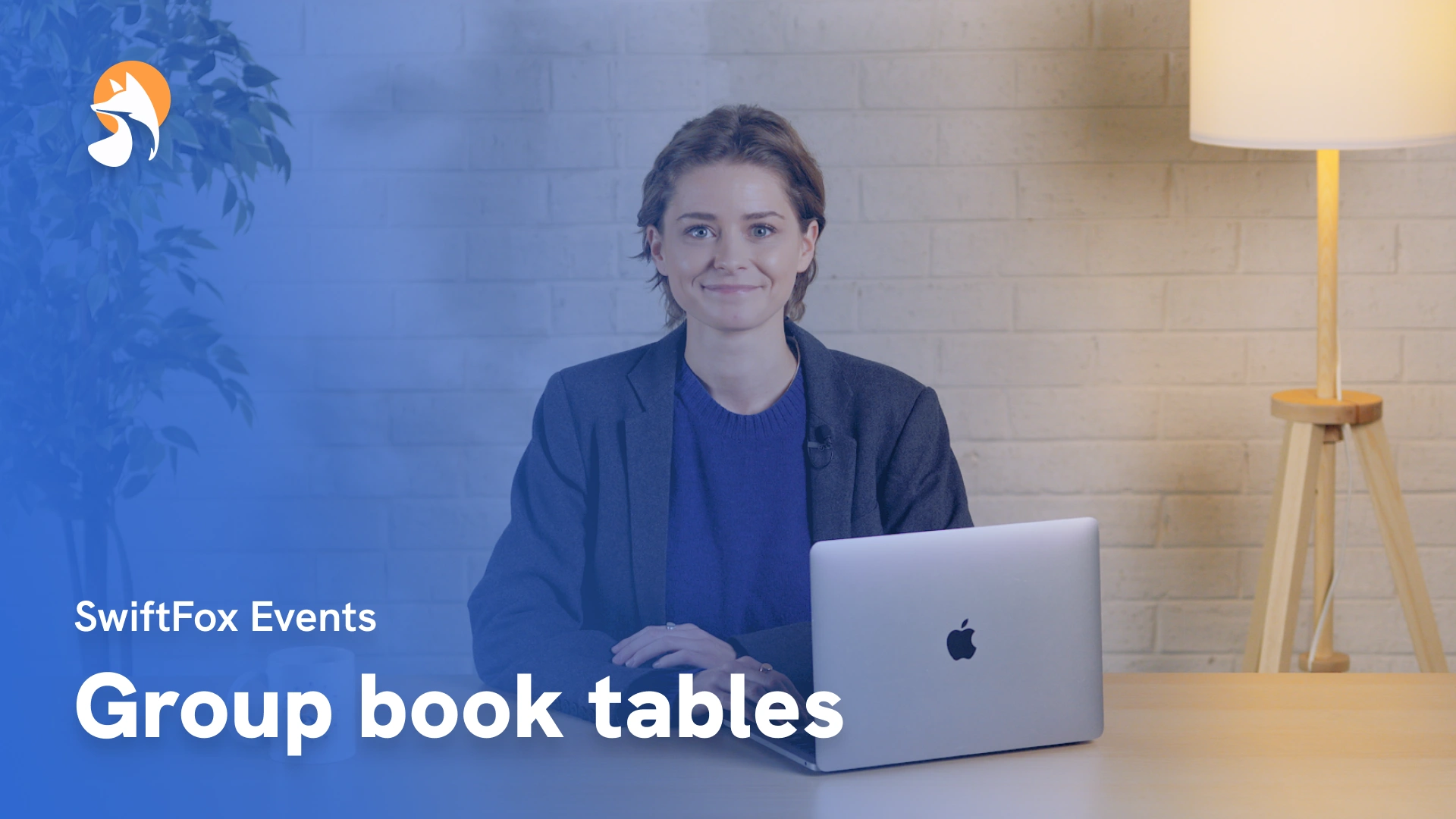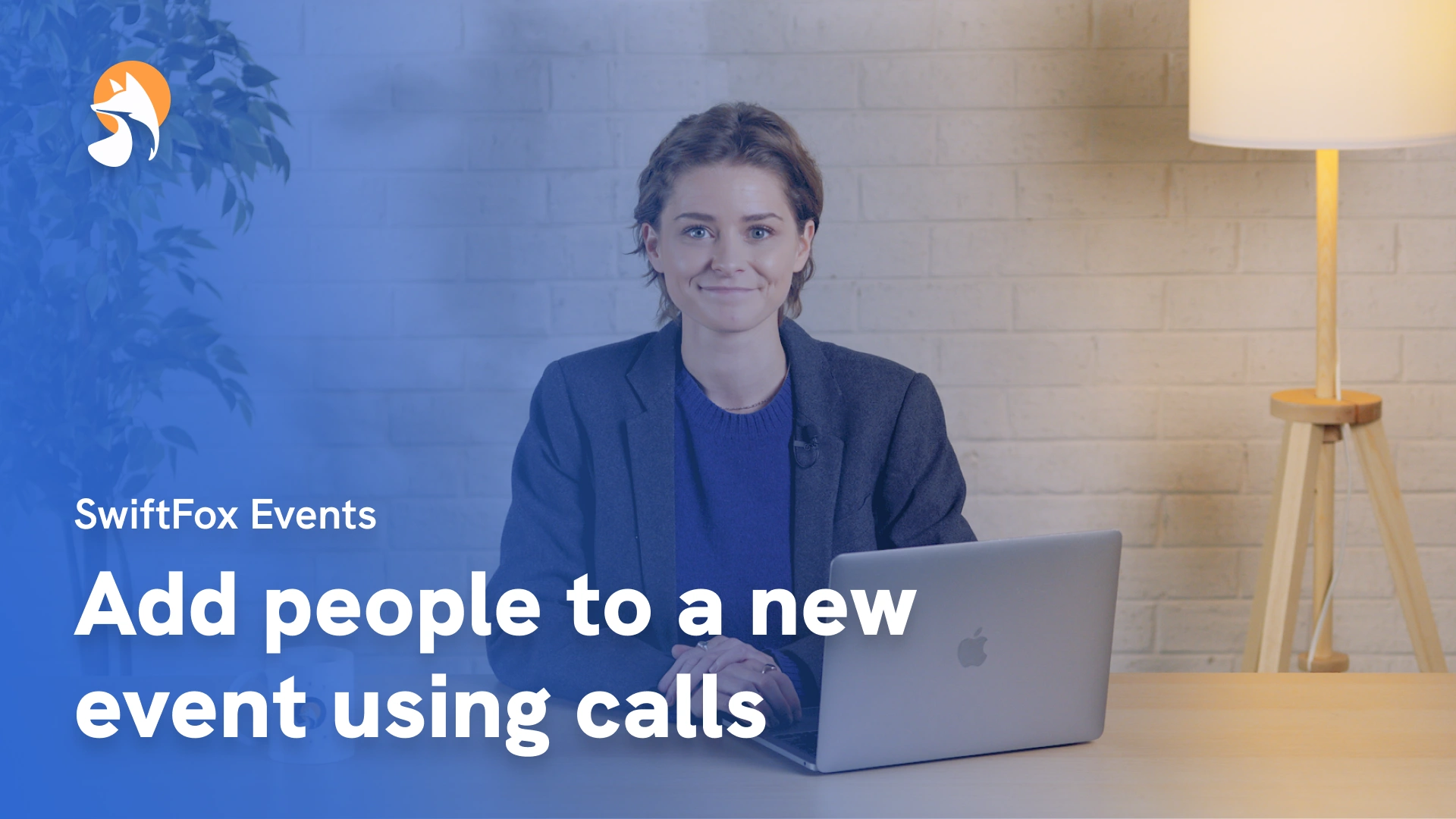009-01 Create a New Event
Things have changed
00:00:05:39 - 00:00:18:14
The event feature is a bit like a campaign platform within a campaign platform. There’s forms, there’s lists, there's emails, there's texts and there's really great automatic data insights.
00:00:18:18 - 00:00:26:49
In this tutorial, I'm going to walk you through the steps on how to create an event. Let's dive in.
00:00:27:03 - 00:00:44:07
So first from the home page, let's click on the events icon, then select Create New event. Now let's put in the event details so your event name and description “new members dinner” and for the description, I’ll write “let's meet everyone”.
00:00:44:11 - 00:00:47:11
Okay, let's set our date and time.
00:00:47:15 - 00:01:04:10
Now, because this is a modern platform in a modern world, we have three options for location settings; online to create a 100% online event with our integration with Zoom, hybrid, which will require a physical address and create an online event or venue.
00:01:04:14 - 00:01:11:20
I'll select this option as a basis for in-person events. I'll write the address. Fantastic.
00:01:11:24 - 00:01:21:48
This section here is where you can create custom fields for events. This helps you track data across your events and record events on people's profiles.
00:01:22:02 - 00:01:29:49
Here you can see we’re tracking event type, I'll select member only. For location I’ve selected in-person.
00:01:30:03 - 00:01:38:04
I also have key attendees and staff so I can track the workload of my team and see if certain attendees draw larger crowds.
00:01:38:08 - 00:01:51:14
As you continue to create events in SwiftFox, you'll be able to see patterns in this information. So have a think about what event information would be most helpful for you.
00:01:51:18 - 00:02:03:43
Time to decide on my invite list, so I'll select a pre-existing mailing list. For example, new members list. You can also invite contacts who are not on the mailing list, such as your colleagues.
00:02:03:47 - 00:02:16:04
I'll invite my friend Tim. This page is going to become a lot more interesting when we have sent out our invites so we’ll come back here. Click next.
00:02:16:08 - 00:02:25:24
Now it's time to create your RSVP page, which contains your RSVP form. In events you can create multiple forms linked to the same event.
00:02:25:32 - 00:02:34:41
For example, I could create a website form, a sign up form a feedback form, but today I'm going to create an RSVP form.
00:02:34:45 - 00:02:41:22
So I'll click create RSVP page and write the page name “New Members Dinner”.
00:02:41:26 - 00:02:47:04
If you know how to use SwiftFox forms, this form will look familiar, but there are some exciting new tools here.
00:02:47:11 - 00:03:02:31
Let's add some text I'll also add an option to download a calendar invite so people can link this event to their calendars. So handy love when people do that, and style it to my liking.
00:03:02:35 - 00:03:08:20
Then we'll want to add in some RSVP buttons. To keep our form layout nice and clean.
00:03:08:21 - 00:03:20:41
I'll first add a column block to add these buttons to. Now I'll drag an RSVP button into the column and change the label to ‘Yes, I'll be there’. Style it to our liking.
00:03:20:45 - 00:03:28:14
Now we can just duplicate this button, move it over to the next column and set it to not attending.
00:03:28:18 - 00:03:31:25
Update the label to. No, not this time.
00:03:31:29 - 00:03:37:17
Now let's repeat this process for our final option that we'd like to include. Maybe
00:03:37:21 - 00:03:39:28
Now let's send the invite email.
00:03:39:32 - 00:03:49:10
Just like event forms, you can create multiple emails linked to your event for each stage of the event process. But let's just create an initial event email.
00:03:49:14 - 00:03:51:12
Let's name this email campaign.
00:03:51:12 - 00:03:52:40
“New Members Dinner”.
00:03:52:44 - 00:03:55:09
Next I'll choose an email category.
00:03:55:13 - 00:04:04:31
This email will be sent from a recipient's primary contact, so I will select this stakeholder leader toggle. Now let's just fill in some details.
00:04:04:35 - 00:04:10:45
Send rules will become useful when I'm sending follow up emails. But for now, I'll just leave this field empty.
00:04:11:00 - 00:04:14:04
The only thing left to add is the subject line.
00:04:14:08 - 00:04:22:28
So I'll go to my design builder, select the templates tab and then click on the template you want to use and click confirm.
00:04:22:32 - 00:04:25:40
Now let's start filling in my details.
00:04:25:44 - 00:04:40:11
I'll link my RSVP page change the label Style it to our liking. and add my social media links and I'll make sure to include an unsubscribe option.
00:04:40:15 - 00:04:47:17
Excellent. Now I'll send myself a test email. I can preview here how my email will look for different recipients.
00:04:47:21 - 00:04:56:21
Click next. send. Now it's out in the world. Fantastic.
00:04:56:25 - 00:05:04:24
This is where the event organising work starts. Now we need to attract attendees. So let's come back to the attendees table.
00:05:04:28 - 00:05:08:34
You can see everyone I've invited to the event in this attendee table.
00:05:08:38 - 00:05:15:49
I can also insert other custom filters here, such as who the stakeholder leader is, their contact details, etc.
00:05:16:03 - 00:05:21:47
And as people fill in their RSVP forms, this information will update automatically.
00:05:22:01 - 00:05:35:32
Let's point out a few interesting things by taking this auto mailbox here, everyone you add to your mailing list later will still receive this email before receiving any follow up emails. Pretty nifty.
00:05:35:36 - 00:05:39:46
My guest list is locked so I'm not going to select this option.
00:05:40:00 - 00:05:55:13
I can also update my invite statuses manually. So let's say Evan phones to say he is coming. I can update his status here and select attending while I'm on the phone. Same for a different RSVP response.
00:05:55:17 - 00:06:12:35
I can also filter by attendee RSVP. So here I have attending. Not attending, but I also have maybe and feedback provided. The last two ‘maybe’ and ‘feedback provided’, are event send rules.
00:06:12:39 - 00:06:20:25
Now send rules allows you to send emails to different groups within your mailing list based on their RSVP status
00:06:20:29 - 00:06:30:23
So I can create a ‘follow up’ email, ‘sorry we missed you’ email and send another email link to a survey asking how the event was.
00:06:30:27 - 00:06:45:24
Let's send an email to people who have responded maybe to my invite so I will duplicate my email, write some details. And unlike in my first email, I will select maybe from the events send rules option.
00:06:45:28 - 00:06:48:29
Okay, let's schedule and send
00:06:48:33 - 00:06:53:01
I can continue to create multiple emails and forms linked to this event.
00:06:53:05 - 00:07:01:31
But not all correspondence is sent via email. If you want a reply, sometimes you need to send people a message where they are, on their phones.
00:07:01:37 - 00:07:06:29
If you would like to send out SMS invites, this works much in the same way.
00:07:06:33 - 00:07:23:01
Select SMS. Then write your message in this nifty sidebar, “event is next Saturday RSVP to secure your place”. Select send rules. I want to track down the people who haven't replied and get an answer, select ‘No RSVP’.
00:07:23:05 - 00:07:36:34
In your message, be clear how your recipients can reply to your text. The responses are ‘Yes’, ‘Y’, ‘No’ or ‘N’ anything else and SwiftFox will not register the RSVP response.
00:07:36:38 - 00:07:41:33
Pick your date and time. Make sure you send this message at a time people are awake.
00:07:41:37 - 00:07:46:04
And very important, select your unsubscribe method.
00:07:46:08 - 00:07:57:49
Please note that the no unsubscribe method can only apply to certain messages and organisations, so please check the spam act. Then I'll click send.
00:07:58:03 - 00:08:05:43
Thank you for watching our speedy run through of how to create an event in SwiftFox and to see any more of our videos, just click next.
Events
lessons
Not what you were looking for?
Get in touch and learn how easy it is to join SwiftFox, our team is available to help you every step of the way.