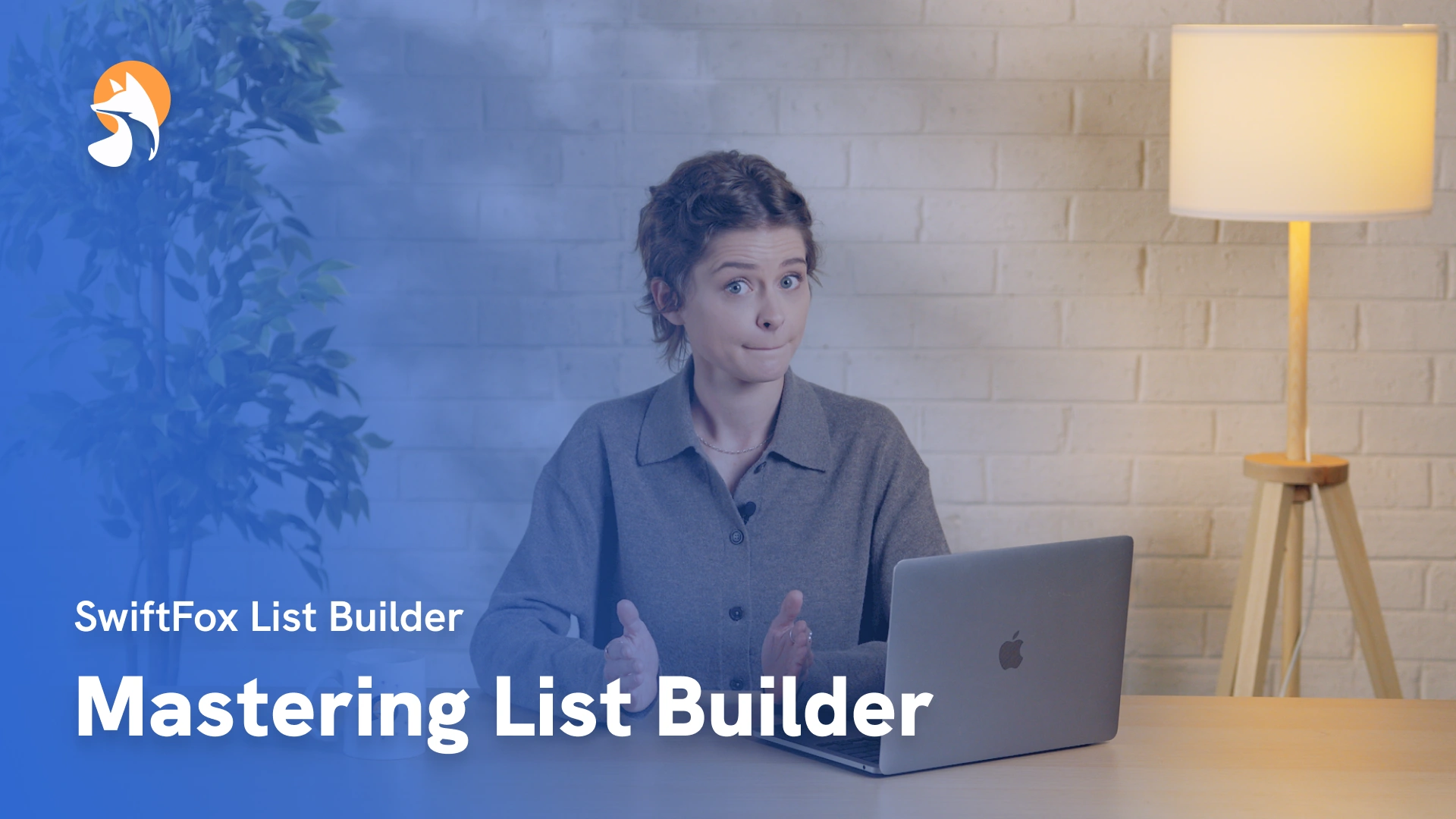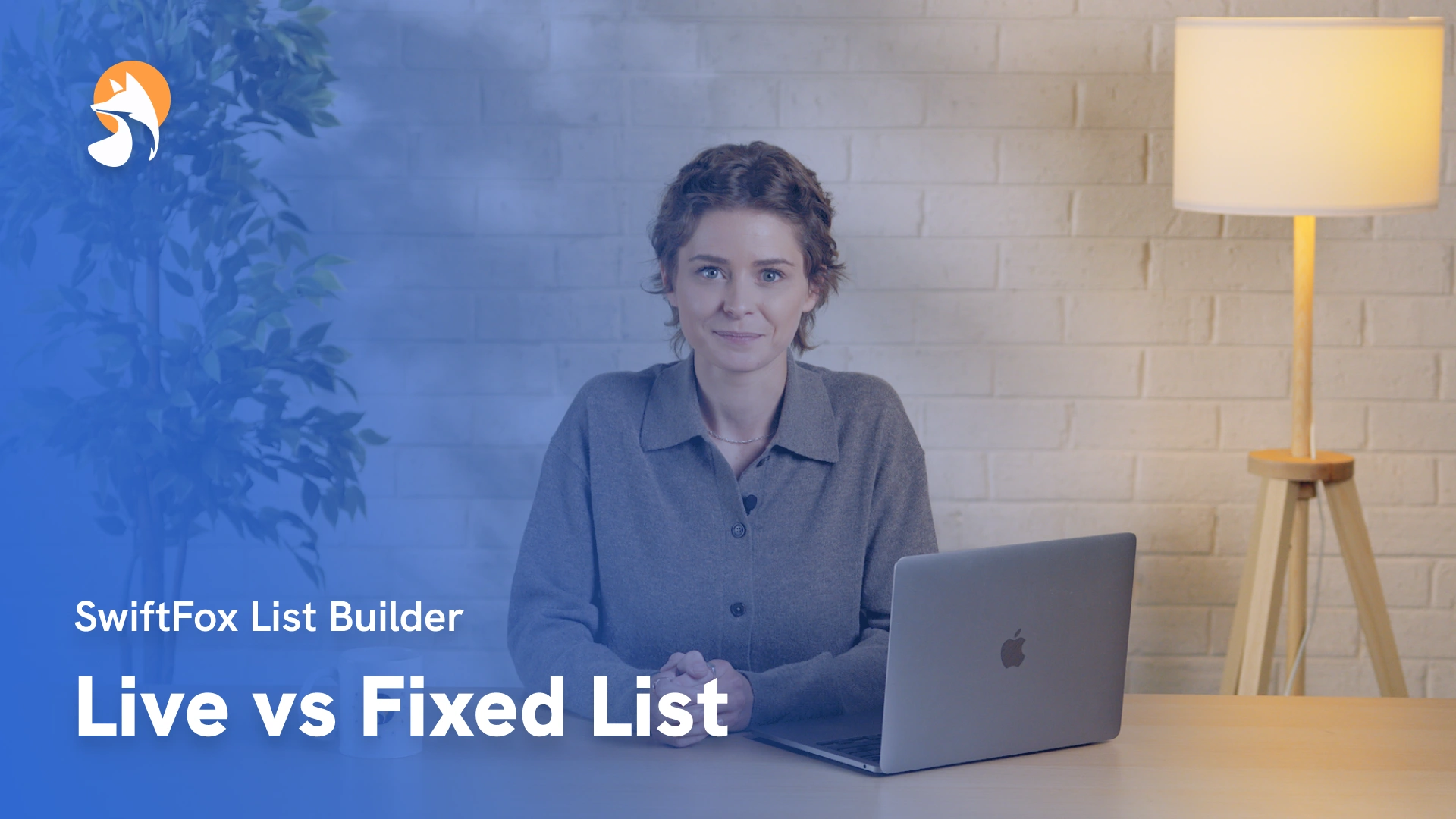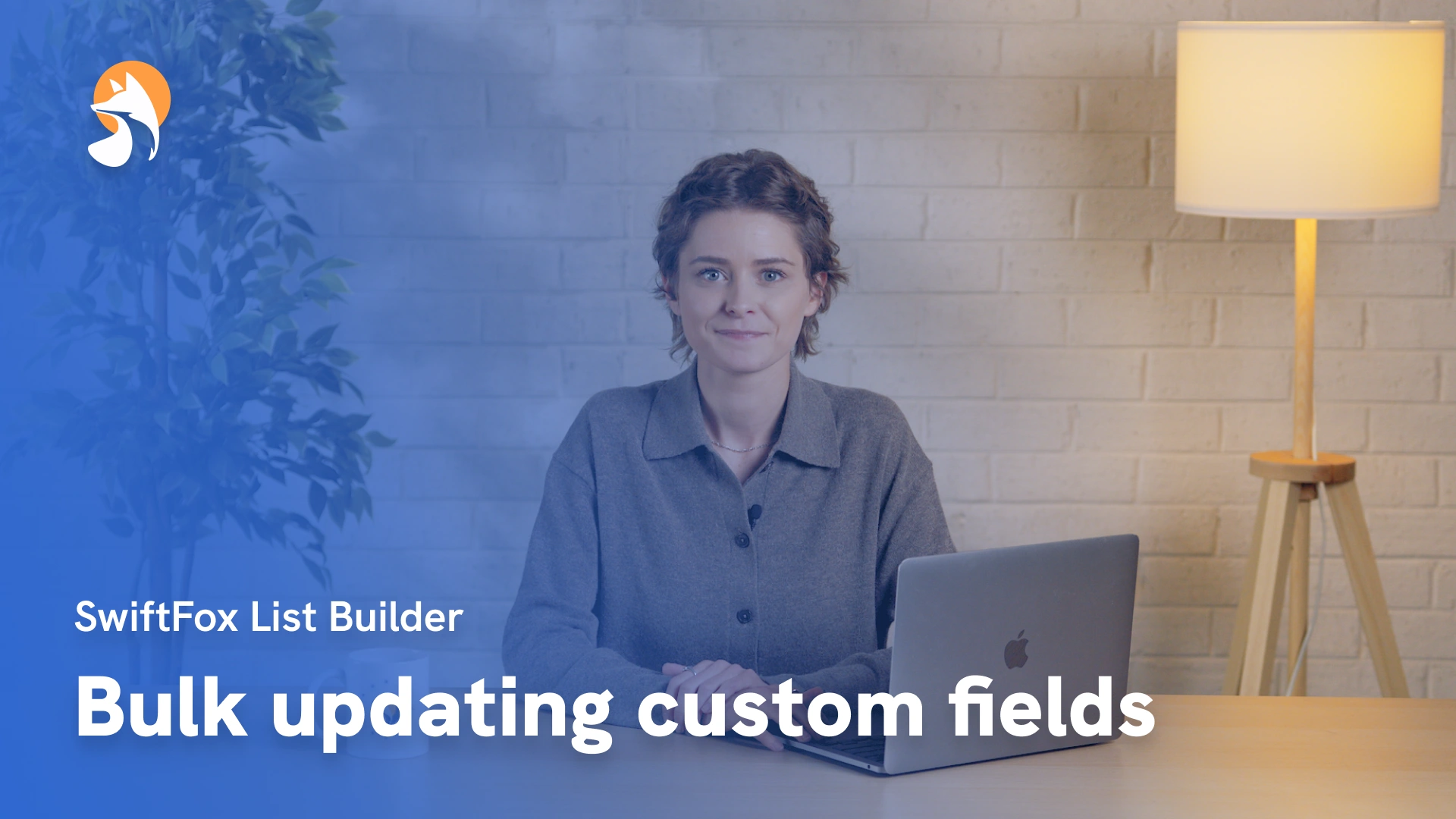23-01 Mastering List Builder
Things have changed
00:00:04:22 - 00:00:28:46
Here's a riddle, what can organize your contacts? Power your events? Be behind every email? And make your life easier? The list builder! The backstage champion of all your SwiftFox communication tools. Your personal data organising super her! Too dramatic? Well, maybe I'm just passionate about list building. Let's dive in.
00:00:29:00 - 00:00:38:23
Navigate to Lists in the feature menu. When you arrive at the Lists landing page, you'll find a comprehensive table showing your saved lists.
00:00:38:27 - 00:00:57:45
This table includes essential information such as the list name, its record type, people or organisations, list type, live or fixed creation details, and the current number of results. This organised view helps you quickly locate and manage your existing lists.
00:00:57:49 - 00:01:21:14
To build a new list, select Create List. Let's start with the basics. When creating a new list, you'll need to give it a name and select your record type. This determines whether you're working with people or organisations. For this example, we want to look at individual people. These fundamental choices will shape how your list functions and updates over time.
00:01:21:18 - 00:01:37:18
Live lists are like magic. They update automatically when someone new meets your criteria. Fixed lists are more like a snapshot in time, perfect for when you want to send a campaign or create an invite list based on today's results.
00:01:37:22 - 00:01:50:07
Select next to begin building your search. This is where the real fun begins. The conditions here. You tell us SwiftFox exactly who you want in your list, but also who you don't want.
00:01:50:11 - 00:02:09:47
Start by adding a new rule. Think of a rule as a collection of filters like status is active or has attended an event. You can keep adding more filters to that rule and choose if they should all apply. That's an “and” search or if just one needs to match that's in “or” search.
00:02:10:01 - 00:02:23:47
For example, you might want people whose category is member or prospect. That would be an “or” search. Or you might want people who are both in a certain industry and speak a certain language, that's an “and” search.
00:02:24:01 - 00:02:48:27
I want to build a list of my members who have attended an event to send them a feedback survey. So we want our first row to say where, category type, includes, member. Then we can add another criteria saying where, RSVP status, include, attended. After completing your first rule, you can add additional rules to create more sophisticated searches.
00:02:48:31 - 00:03:19:13
Our last event had some guests from the Association for Lawyers who also attended, but they aren't all members and I'm keen to hear their thoughts too. Under the first rule, they would be excluded. So let's add a new rule with some conditions where, organisation, includes, Association for Lawyers, and event name, includes, mid year industry seminar. Now set the rules to work as “or” so that either of these are true they will be included.
00:03:19:17 - 00:03:37:46
These can go very complex if you want them to. You can search by almost anything in the system, including custom fields, posts and tags, stakeholder leader, organiser, connections. forms, survey and petitions, subscriptions and payments and events.
00:03:38:00 - 00:04:01:15
When you're happy with your set up, select next to view the results. Ta-Da! The results table appears showing everyone who matched your criteria. Here you can modify your view by showing or hiding columns, sorting and filtering the results, and doing a quick review to ensure the list contains the right contacts. Select next again to move to the action screen.
00:04:01:19 - 00:04:20:41
Now comes the most powerful part, taking action on your list. Once you've built your perfect list SwiftFox offers numerous ways to put it to work. You can save it as a fixed list, add or remove this list from other lists, and export your data to CSV format for external use.
00:04:20:45 - 00:04:44:17
Need to communicate with your contacts? Create personalised mail merges or update custom fields in bulk. You can also use the list to launch email campaigns, SMS messages, events, or call campaigns. These versatile options make your list not just an organisational tool, but powerful catalysts for engagement and communication.
00:04:44:21 - 00:04:53:47
Not ready to take action? Well, no worries, just select, save and close. Your list will be waiting for you when you need it and always remain up to date.
00:04:54:01 - 00:05:05:12
And there you have it. You're now a certified List Building champion. Thanks for watching. For more SwiftFox wizardry, check out our other videos. Until next time, keep those lists organised.
Not what you were looking for?
Get in touch and learn how easy it is to join SwiftFox, our team is available to help you every step of the way.