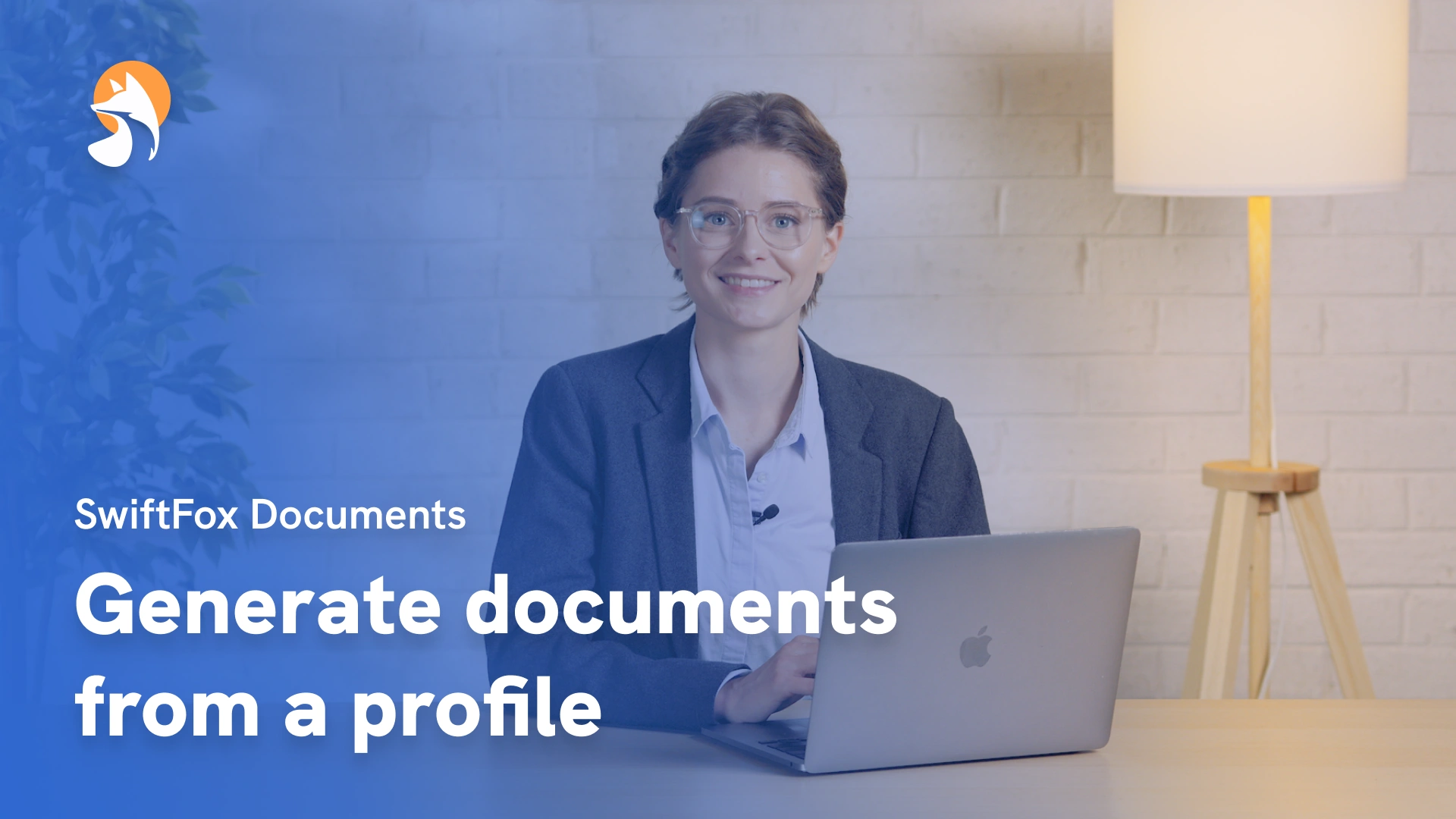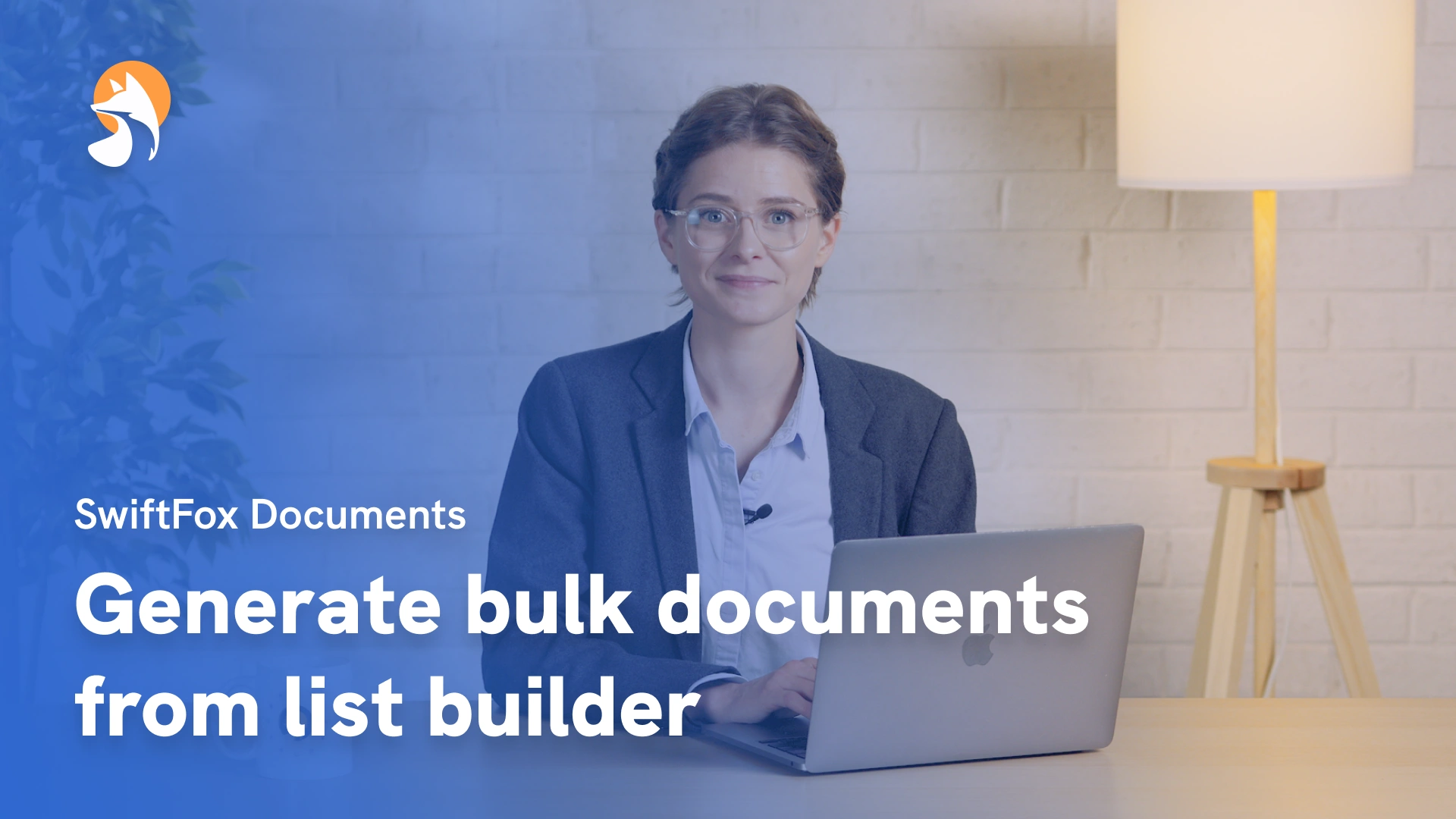17-03 Generate bulk documents from list builder
Things have changed
00:00:04:08 - 00:00:17:25
List Builder is one of our most versatile tools, and we talk about it often for good reason. One of its most powerful features is the ability to generate bulk documents. Let's dive in and see how it works.
00:00:17:29 - 00:00:27:19
First, we'll use List Builder to create a list of members with outstanding payments so we can generate raise notices. Select the Custom Fields section.
00:00:27:30 - 00:00:37:49
Choose member for the member type and tick needs payment under Financial Data List Builder will now display everyone matching these criteria.
00:00:38:03 - 00:00:49:07
From the List Actions menu. Select Bulk Generate Documents and choose your template. If you haven't created one yet, check out our earlier video on Template Creation.
00:00:49:11 - 00:01:02:41
Select next. Now if any contacts are missing data for fields used in your document, you'll be prompted to set fallback text. This ensures your documents will still look professional even with missing information.
00:01:02:45 - 00:01:21:18
Fill out the fallback text here and click next. Review everything on the summary screen and when you're ready, select Generate. The generation process may take anywhere from a few seconds to a couple of minutes, depending on your list size and the number of fields being used.
00:01:21:22 - 00:01:33:48
Once complete, select download. And there you have it. Your beautifully formatted documents are ready to go. This feature will save you hours of manual work. Give it a try in your next bulk document project.
Not what you were looking for?
Get in touch and learn how easy it is to join SwiftFox, our team is available to help you every step of the way.