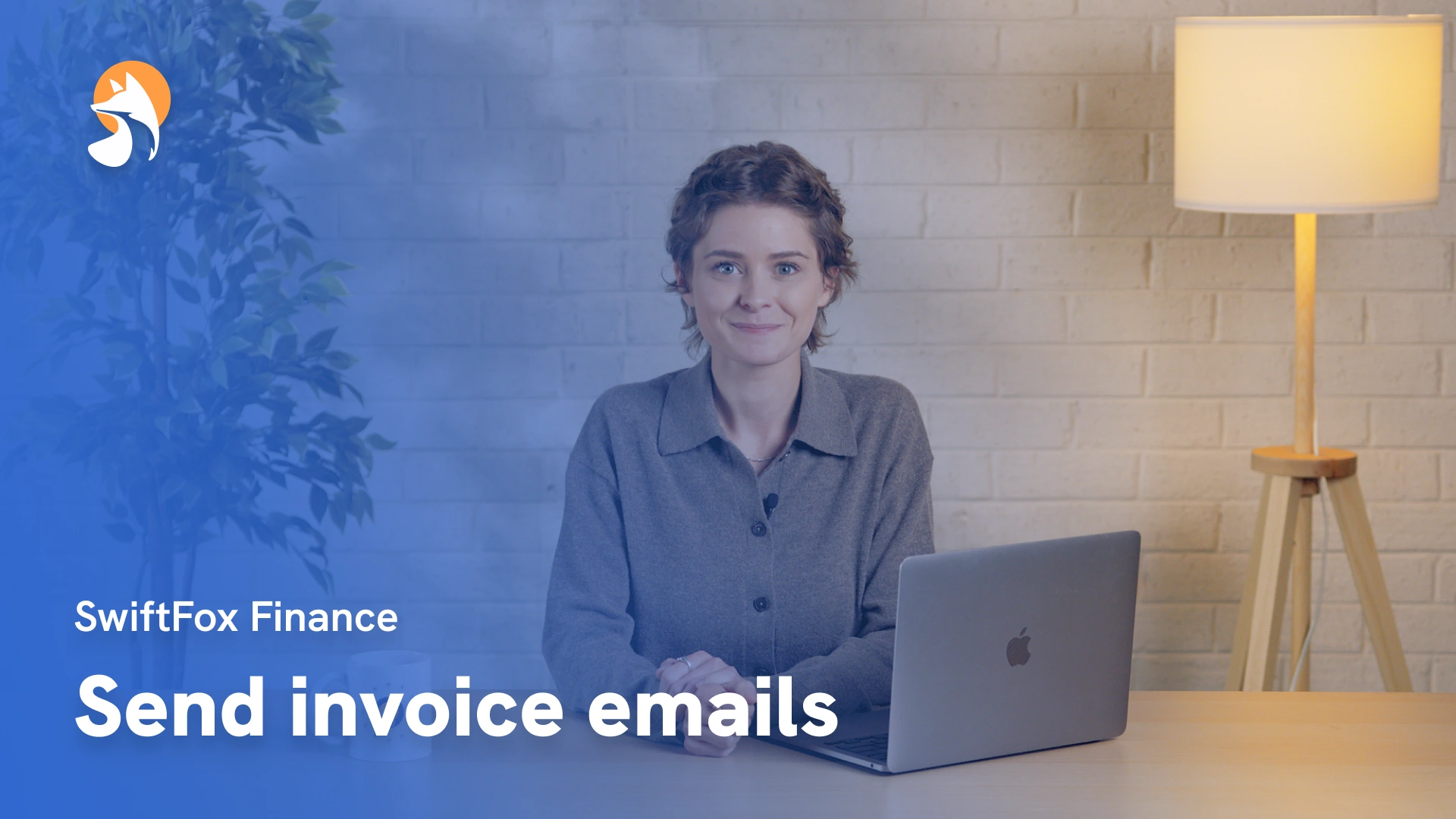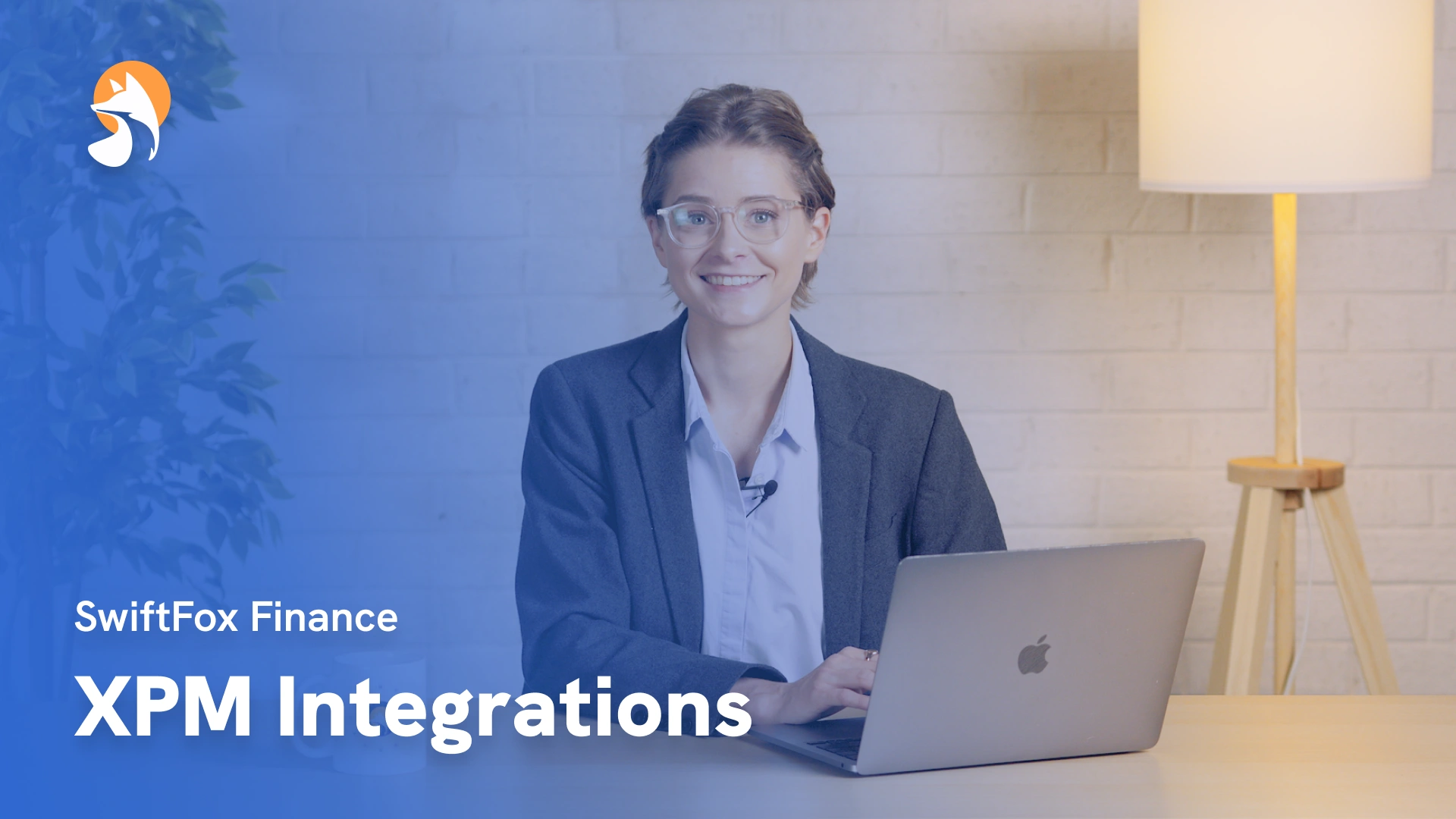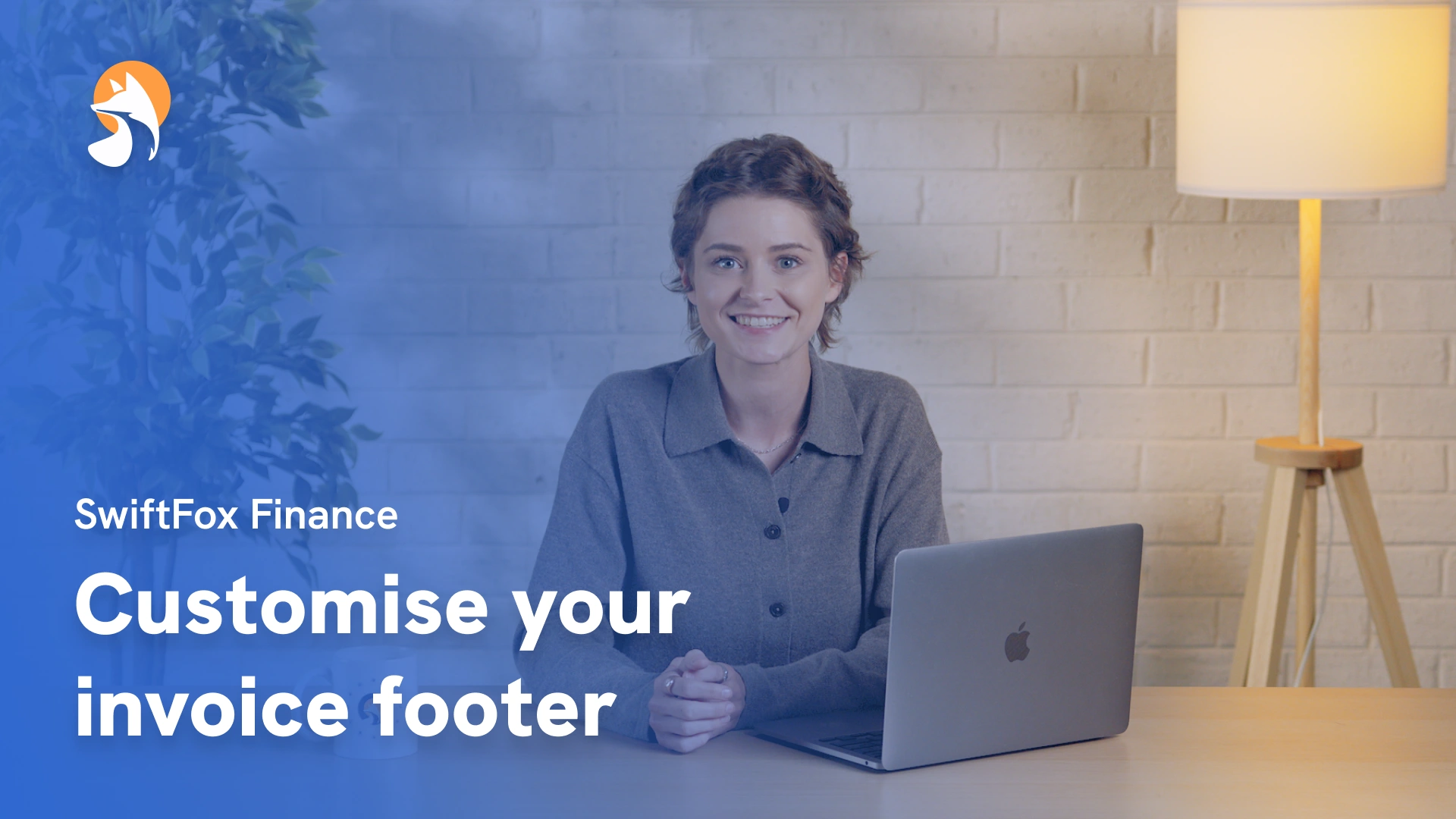16-15 XPM Intergrations
Things have changed
00:00:07:04 - 00:00:19:34
Oh! Hello there. You've caught me reading the most riveting document about XPM integrations. Oh, jeez. But don't worry, though. I'm going to make this way more fun than your average technical guide.
00:00:19:38 - 00:00:31:21
In this lesson, we're walking through the Xero Practice Manager, XPM integration in SwiftFox. How it works, what it syncs, and how you can make the most of it in your CRM.
00:00:31:25 - 00:00:50:31
To get started with connecting your XPM account, you’ll need to navigate to the SwiftFox settings menu, then select XPM integration. From there, select connect to your XPM organisation to begin the connection process. You will be redirected to authorise access through Xero.
00:00:50:35 - 00:01:03:09
Once connected, SwiftFox will begin syncing your client data from XPM. When you view a contact has been synced with XPM, you’ll see a dedicated XPM information panel.
00:01:03:13 - 00:01:14:26
This information panel displays the XPM record ID, provides a direct link to the record in XPM, and shows any sync fields that you've configured to display.
00:01:14:30 - 00:01:30:14
Rather than syncing all fields by default, you can now choose which XPM fields appear and where they appear within the SwiftFox profile. For example, you might show job title and client type under a section called Client Details.
00:01:30:18 - 00:01:39:38
This means your team only sees the fields that matter without any of the clutter. Kind of like my desk, except not really.
00:01:39:42 - 00:02:01:24
In SwiftFox settings, you can configure which XPM fields you want by selecting Custom Fields mapping. Here you can select which custom fields come across to SwiftFox and where they appear in which sections of a contact profile. This gives you full control over what data is shown while keeping the interface clean and focused.
00:02:01:28 - 00:02:10:42
In addition to pulling data from XPM, SwiftFox can also send updated data back, but we recommend only for selected fields.
00:02:10:45 - 00:02:22:31
For example, if you update an address, website or email in SwiftFox and that field is marked as the primary contact in SwiftFox, then the change will sync back to XPM.
00:02:22:31 - 00:02:36:45
SwiftFox uses the concept of a primary field marked with a star, to determine which values should be sent back to XPM. Think of it as the VIP of your data fields that get special treatment, and a virtual red carpet.
00:02:36:46 - 00:02:51:05
Some fields we do not recommend syncing back to XPM from SwiftFox, most notably phone numbers. Why? Because many XPM records contain a phone number formats that don't align with SwiftFox's validation rules.
00:02:51:09 - 00:03:12:00
In short, we Fox validates phone numbers. XPM does not, so XPM numbers can also contain text rather than risk overwriting important but inconsistent data. SwiftFox will pull phone numbers in from XPM, but it will not write them back. We recommend using XPM as your source of truth for phone numbers.
00:03:12:12 - 00:03:31:07
A new field has also been added that allows SwiftFox users to assign XPM contacts directly from within the CRM, using a simple drop down record picker. You can link SwiftFox people to XPM contacts or remove those links, all without needing to access XPM manually.
00:03:31:13 - 00:03:37:28
Once assigned, these contacts will appear under the people section of the client record in XPM.
00:03:37:32 - 00:03:55:10
Before we conclude, I want to highlight that the integration between SwiftFox, and XPM includes two types of syncs; Full Syncs and Differential Syncs. Here's what they are and how they work. And no, they're not dance moves. Although that would have been really entertaining.
00:03:55:14 - 00:04:07:15
This type of sync runs once daily, usually overnight, and ensures SwiftFox has a complete and up to date mirror of your XPM records. You can think of this as a complete refresh of your data.
00:04:07:19 - 00:04:27:12
A Differential Sync is much lighter. It only pulls through what's changed in XPM since the last sync. This sync runs every 15 minutes in the background, so if you've added or updated a client in XPM, that change will appear in SwiftFox shortly after, without needing to wait for the full overnight sync.
00:04:27:16 - 00:04:49:08
If you want to bring in new changes immediately, for example, while you're testing or demoing, you can also manually trigger a differential sync from the settings. If you're using XPM and SwiftFox together, make sure your team understands how the primary markers work. These are essential for ensuring that the right data flows between platforms.
00:04:49:08 - 00:04:58:07
And that is a sync-tastic wrap on the SwiftFox and XPM integration, and no, I'm not sorry. Thank you for watching. We'll see you next time.
Finance
lessons
Not what you were looking for?
Get in touch and learn how easy it is to join SwiftFox, our team is available to help you every step of the way.